How to Install the Windows 11 24H2 Update Right Away
Microsoft just dropped the Windows 11 24H2 update during the MS Build 2024 event, exclusively for Insiders. But guess what? You don’t have to wait for the official release! I’m here to guide you through installing the Windows 11 24H2 update right now. Get ready for the new Copilot app, an enhanced context menu, a scrollable quick settings panel, and so many other cool features. Plus, if you prefer, you can even download the Windows 11 24H2 ISO. Let’s dive in!
Switch to the Release Preview Channel
Before everyone else gets their hands on it, Microsoft is rolling out the Windows 11 24H2 update (Build 26100.712) to Insiders in the Release Preview channel. This channel is usually pretty stable and close to the final release. Here’s how to upgrade to the Windows 11 24H2 build in just a few clicks:
The below Video will help you guide the below steps too
- Open Windows Settings: Press `Windows + I`. Navigate to “Windows Update” and click on “Windows Insider Programme”.
- Get Started: Click “Get started” and choose “Link an account”. Sign in with your Microsoft account.
- Choose Your Channel: Select the “Release Preview” channel and click “Continue”. You might need to restart your PC, so click on “Restart”.
- Enable Early Updates: Open Windows Settings again and head to “Windows Update”. Toggle the switch next to “Get the latest updates as soon as they’re available”.
- Check for Updates: Click on “Check for updates”. When the banner saying “Windows 11, version 24H2 is available” appears, click “Download & install”.
- Restart and Install: After the download, restart your PC. The 24H2 update will be installed!
Download Windows 11 24H2 ISO and Clean Install
Prefer a fresh start? Microsoft has also released the ISO for the Windows 11 24H2 build. Here’s how you can do a clean install:
The below Video will help you guide the below steps too
- Download the ISO: Go to Microsoft’s page and download the ISO for Windows 11 Insider Preview (Release Preview Channel) — Build 26100.560.
- Create a Bootable USB Drive: Use Rufus (it’s free) to create a bootable USB drive with the ISO.
- Install Windows: Follow our detailed guide on how to clean install Windows 11.
Links used
Remember, the currently available ISO for the Release Preview channel is Build 26100.560. After installing, you’ll need to join the Insider program and switch to the Release Preview channel to get the latest Build 26100.712 update.
Final Thoughts
These are the two ways you can install the annual feature update on your PC. Heads up, though: cool new AI features like Recall and Cocreator aren’t available on x64 PCs. For those, you’ll need a new Snapdragon X Elite laptop with an on-device NPU, and if you’re into tech updates and innovations, be sure to check out my Medium list for all the latest and greatest in the tech world. Stay tuned!

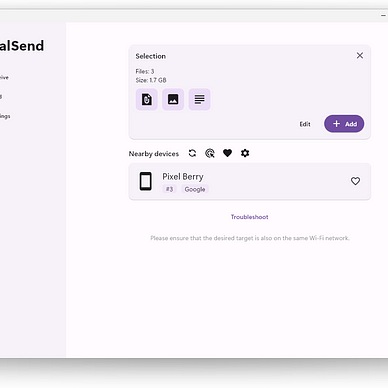
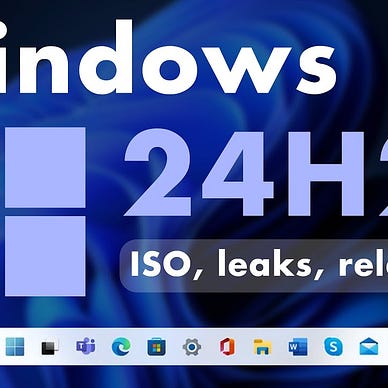
Ready to Bring Innovation to Your Life & Work?
I write simple content that users not only love but also read with joy.
That’s all from me! If you run into any issues, drop a comment below. Happy updating!
